What Is Steam Guard? How to Set Up Mobile Authenticator & Protect Your Account
If you use Steam regularly, you know how important it is to keep your account safe, especially if you own valuable games or skins. Steam offers several security options, but enabling Steam Guard and using the Steam Guard Mobile Authenticator is one of the most effective ways to keep your account safe. But what exactly is it, and how does it work?
In this guide, we will walk you through everything you need to know about the Steam Guard Mobile Authenticator, how it helps secure your account, and how to set it up for maximum protection. Keep reading to learn more.
What is Steam Guard?
Steam Guard is a security feature built into the Steam platform to help protect your account from unauthorized access. It adds an extra step whenever you try to log in, especially from a new device or an unfamiliar location. Even if someone gets your password, they won’t be able to log in without the extra security code that Steam Guard provides.
Originally introduced in 2011, Steam Guard started by sending verification codes to your registered email. Then, in 2015, Valve released the Steam Guard Mobile Authenticator, which generates time-based codes on your phone and allows you to approve or deny login attempts or trades instantly. This made Steam Guard more secure and convenient, especially for users who trade, buy, and sell in-game items.
When you enable Steam Guard, you have two options: get login codes through your email or through the mobile authenticator. The mobile app is more secure and offers additional benefits, like avoiding trade holds after seven days of use.
To use it, you simply open the Steam app on your phone, go to the Steam Guard section, and copy the code shown there when logging in. If you’re unsure how to generate steam guard codes, just open the app, and the code will be ready every 30 seconds, so it’s always up to date.
In short, Steam Guard is your first line of defense on Steam. If you already know what is Steam Guard, you’ll be happy to see that it’s simple to use, free, and very effective at keeping your games, personal info and items safe.
How to Activate Steam Guard on Your Account?
Now that you know what Steam Guard is and how it helps protect your account, the next step is how to activate steam guard. Of course, there are many ways to activate it, but the best and easiest method for many users is shown below.
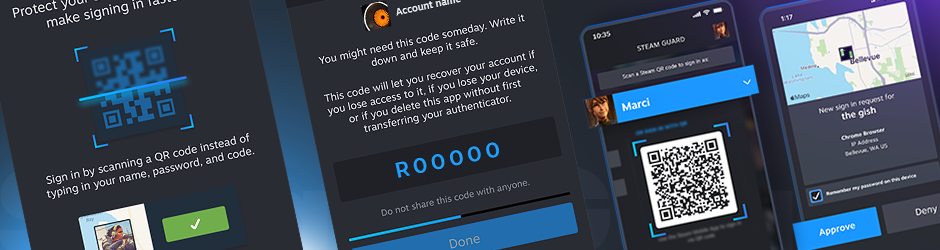
Activate Steam Guard via Email
One of the quickest ways to protect your Steam account is by turning on Steam Guard directly from your settings. Once you do that, Steam will send you an email to confirm, and with just one click, the security feature will be active on your account.
Before you go ahead, it’s a good idea to make sure your account is ready. If you’ve already verified your email and added a phone number, there’s a chance Steam Guard is already turned on, especially if you’ve restarted Steam a couple of times after setting it up. You can check this by going into your account details and seeing if it says “Protected by Steam Guard.”
If it’s not on, maybe it was turned off in the past, or the account has made changes. Either way, reactivating it is super simple.
All you need to do is:
- Sign in to your Steam account.
- Click “Steam” in the top left corner of the app.
- Go to “Settings” from the menu.
- Select the “Account” tab and then click “Manage Steam Guard Account Security.”
There, you’ll see your options. You can turn on email protection or switch to the mobile authenticator for faster access and more control. You can also learn how to generate steam guard codes if you ever lose access to your email or phone.
Once it’s turned on, Steam Guard will ask for a special code when logging in from new devices, helping keep your account safe and secure.
How to Set Up Steam Guard Mobile Authenticator?
You can easily set up the Steam Guard Mobile Authenticator right from your phone. It’s a fast and secure way to protect your Steam account with two-factor authentication. Here’s how you can do it:
Download the Steam Mobile App
- Visit the App Store or Google Play.
- Find and install the Steam app.
- Once installed, launch the app and log in with your Steam username and password.
Go to Steam Guard and Add the Authenticator
- Tap the menu icon (three lines in the top-left corner).
- Select “Steam Guard” from the menu options.
- Tap “Add Authenticator” to start the setup process.
Link and Verify Your Phone Number
- Enter your phone number when asked.
- Steam will send a code by text message—enter it to confirm.
- After verification, the app will show you a code.
Set Up the Mobile Authenticator
- Then, Steam will automatically activate the Steam Guard Mobile Authenticator.
- You’ll now see a 5-digit code in the app that refreshes every 30 seconds.
- This code is used whenever you log in from a new device or confirm trades.
You can now use this code whenever you log in from a new device or confirm a trade. It’s simple, quick, and one of the best ways to keep your Steam account safe.
How to Enable Steam Guard from Steam Mobile App?
You can also activate Steam Guard through the Mobile App.
There are several steps you should follow to activate it:
- First, download the Steam app from the App Store or Google Play.
- Once you’ve downloaded the app and logged in with your Steam account, you’ll be directed to the Steam Guard page. From there, click “Add Authenticator” to begin.
- Next, you’ll be asked to enter your phone number. Steam will verify this by sending you a text message. This number will be helpful for account recovery in case you lose access to your account.
- Enter your phone number, and be sure to include the international code from the drop-down menu.
- After entering your number, you’ll receive a confirmation code via SMS. If you don’t receive the code, try resending it. Sometimes, there are delays due to your service provider. If it’s still not working after a while, contact Steam Support for help.
- Once you enter the confirmation code, Steam will provide you with a Recovery Code. You need to write this code down and keep it in a safe place. If you ever lose your phone or need to recover your account, this code will be necessary.
- After noting the Recovery Code and hitting “Done,” you’ll be set up with the Steam Guard Mobile Authenticator and ready to secure your account.
If you want a more detailed guide, you can check Steam’s official website.
Wrapping Up!
So, now you’ve learned everything you need to know to protect your Steam account. With Steam Mobile Steam Guard turned on, your account is protected against most common threats. Whether you’re logging in, trading items, or using the market, that extra layer of security gives you peace of mind every time.
If you’re ready to trade your skins safely, without the stress of scams or holds, head over to ShadowPay. Steam skin trading is fast, easy, and reliable.
For more guides and tips on keeping your Steam experience safe and smooth, visit our blog and stay updated!
Do I need to enable Steam Guard to trade?
Yes, Steam Guard must be enabled for at least 15 days before you can trade.
Do I need to wait 7 days after Steam guard?
If the Mobile Authenticator hasn’t been active for the past 7 days, Steam will hold your items for up to 15 days before they leave your account.
Share to:


