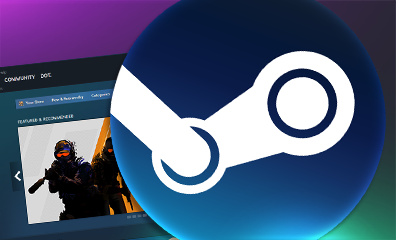How to Share Steam Library with Family/Friends?
Do you remember how we shared disks with games fifteen years ago? These days, it sounds like a fantastic novel. Thanks to Steam, you can stay at home, even in your chair, to buy a new game, download it, and install it, and the time you need for all of that is a few minutes. Still, sharing games with some new nuances and details is possible due to our time.
Today, we’re introducing the feature Steam Family Library Sharing. It works in a simple way: you want to try a game without spending money, and your friend already has it and shares it with you. Sounds like a win-win strategy, right? But is it really good? And how to share the Steam library? Let’s explore all the details below.
What Is Steam Family Sharing?
First, let’s find out the basis. Steam Family Sharing is an official Valve feature that allows you to share games in your library with family members or friends. The main goal of that feature is to make the game experience practical and money-saving for each family or companionship.
As you can see, it’s a nice option for everyone who wants safe funds or to try a new game without purchasing the whole cost. Moreover, you can use Steam Family Sharing as a split payment for a game among friends, such as we do in a coffee shop, where one person pays after taking the part from the others. Sharing the Steam library is also a nice trick that you can use as parental control.
What Games Can Be Shared?
Steam Family Sharing allows you to share many games. Still, we should bring some details about that feature. For example, you cannot share free-to-play (F2P) games like CS2. It applies to cosmetic packs or battle passes (like the CS2 Armory Battle Pass). Lastly, you can not share a game that isn’t available on the Steam platform at all or that is not available in the current region.
Unfortunately, there isn’t a list of all available games on Steam to share. There are over one hundred thousand games. The only way to know is to practice. If you cannot share it, the game doesn’t share that feature.
Steam Family Sharing Limitations
We should also mention the Steam Family Sharing limitations.
In short, everything is simple as it works with family subscriptions on any streaming platform:
- The Steam Family can include six accounts with the owner of the Steam Library (the owner + five other users).
- Users can share their Steam Library on no more than ten devices (such as a PC or a Steam Deck).
- The period of active sharing is only ninety days or around three months.
- Only one user can play a game at a time. It means that if your friend is already playing a game in your Steam Library and you want to play another game, you must wait until the end of the friend’s session.
- If your friend uses cheats while playing a game from your sharing Library, you may lose Family Sharing privileges or even get a VAC ban.
How Steam Family Sharing Works?
Now, it’s time to learn how does Steam Family Share works. As we already mentioned, that feature allows users to share their Steam Library with family members and friends who have access to all of their games.
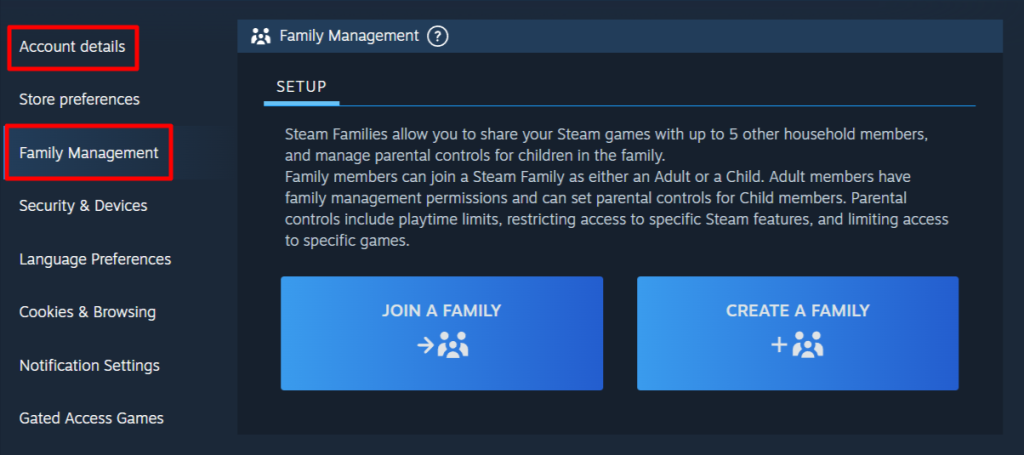
Still, only one of your family members and friends can play at a time, while others should wait until the end of the active session, including you as an owner of Steam Library. It means you and your family member or friend cannot play the same game simultaneously.
The interesting moment is that you, as an owner, can start playing a game your family member or friend is already playing at a time. They will receive a notice that they can purchase the game or end their session.
How to Share Your Steam Library with Friends?
Let’s explore how to share the Steam library with your friends. There are only four steps, but we recommend being cautious and not missing any of them.
Step 1: Enable Steam Guard Security
First, you must enable Steam Guard to use the Steam Family Sharing. Moreover, all the accounts you want to share your Steam Library must have that security feature enabled.
You can find it in the Settings section of your Steam account:
- Open Steam
- Top left corner, click Steam
- Go to Settings
- Click on Security
- Find Steam Guard and activate it using the instructions
Step 2: Sign In on Your Friend’s PC
The next step is to log in with your Steam account on your friend’s PC, which already has your account on it.
Step 3: Authorize the Device for Family Sharing
Now, go to Steam Settings and find the Family Section. There, you should allow Family Sharing.
Step 4: Log Out and Let Your Friend Sign In
Lastly, log out of Steam on your friend’s PC and let them sign in again to their account. The final step they should take is to select your account for family sharing.
Troubleshooting Common Issues with Steam Family Sharing
Of course, there could be different issues with Steam Family Sharing. Some of them are common and could be fixed in seconds. If it doesn’t help, we recommend contacting the Steam Support Team.
Shared Library Not Showing Up
If a shared Library does not show up, we recommend you check the Steam Guard in the Family Sharing accounts. Any change, like turning off and on, directly affects the previous authorization.
Game Launch Errors
If the Game launch errors, check if the other members of Steam Family Sharing play on any game. Playing at the same time is not allowed.
The problem could also be with the game. Try closing it using Windows Task Manager or restarting the PC.
Simultaneous Access Conflict
As already mentioned, you cannot play games from Steam Library Sharing at the same time as the other members of that feature. The only way is to wait until the end of the actual session.
Wrapping Up!
Now, you know how to share a Steam library with your friends on different computers. Of course, that feature isn’t perfect. That’s why Valve is actively working on a new version of it, which should fix some issues, such as Simultaneous Access Conflict, and make the process of adding new members easier. Overall, saving money and trying a new game your friend owns is a nice feature. Use Steam Library Sharing and check out more games on the platform with your friends!
Also, remember to explore our other materials about Steam features and CS2 (CS:GO) on the ShadowPay Blog. Here, you will see critical in-game guides, up-to-date eSports and trading news, and lists with the best skins for any weapon. Play with us!
Can I share my Steam Library on multiple PCs at the same time?
Yes, you share your Steam Library on ten devices for six users, including the owner, but you cannot play the games simultaneously.
How to turn off Steam Family Sharing?
You must enter the Steam Settings, find Family and Library Sharing, and click Manage. Here, you can remove access to the Steam Library of each Steam account or device.
Share to: